IMAP Registration Procedure For 2024/2025. Isa Mustapha Agwai I Polytechnic (IMAP) has outlined the registration steps for newly admitted candidates for the 2024/2025 academic session. If you’ve been admitted, follow these instructions carefully to complete your registration.
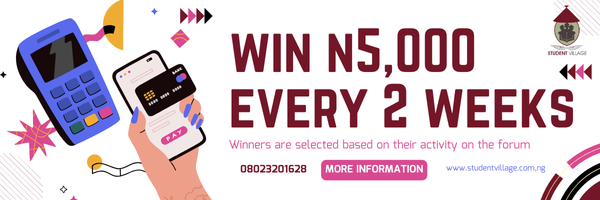
Steps for IMAP Registration

- Access the IMAP Portal
- Go to the IMAP Portal and click the Applicant button.
- Enter your Applicant ID (e.g., ND202500000) and password, then click LOGIN.
- Accept Admission
- Click on My Application and select Accept Admission.
- An invoice for admission letter payment will display. Click Select Payment Option and then Continue.
- Choose Pay CBS Invoice to proceed to the admission letter payment page.
- Make Payment for Admission Letter
HAVE YOU USED OUR JAMB TOOL YET? IT PROVIDES YOUR JAMB COMBINATION FOR FREE
- Select Online Payment and click Pay.
- A window with three payment options will appear. Choose one:
- ATM (use a bank card)
- Transfer (PC or phone, not recommended)
- USSD (using phone)
- For USSD payment, follow the on-screen prompt, dial the code for your bank, and press Send.
- After payment, a receipt will be ready for download or print.
- Download Documents
PRACTICE PAST QUESTIONS HERE (JAMB, WAEC, NECO, POST-UTME)
- After payment, you will be redirected to a download page. Download these documents:
- Provisional Admission Letter
- Admission Procedure
- Clearance Letter
- Acceptance Letter
- Clearance Process
- Print the Clearance Letter and bring it along with the following original documents for verification:
- WAEC/NECO results
- Indigene Certificate
- Admission Letters
- Medical check evidence from the School Clinic
- Present these to the Head of Department, Dean of School, and Bursary for signing.
- Print the Clearance Letter and bring it along with the following original documents for verification:
- Pay School Fees
- Log back into your portal. Under My Application, select Pay School Fee and follow Steps 5–11 from above to make the payment.
- Generate Registration Number
- After paying your school fees, return to your portal to retrieve your generated Registration Number.
- Log in again, click Applicant, and view your Registration Number and default password. Save these details and log out.
- Log In as Student
- Log back in as Student using your Registration Number as the username and the default password.
- Change this password to one of your choosing.
- Course Registration
- Go to My Course Registration and select each course you want to register.
- Print and Sign Course Registration Form
- Download and print four copies of the Course Registration Form.
- Sign your part and obtain signatures from:
- Head of Department
- Dean of School
- Dean of Students’ Affairs
- Academic Secretary (collect four files in advance)
- Follow this signing order to ensure a smooth registration process.
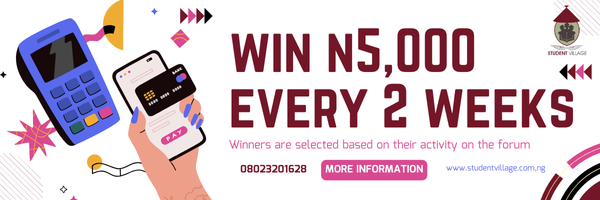
By completing these steps, you’ll finalize your registration as a new student at IMAP.








