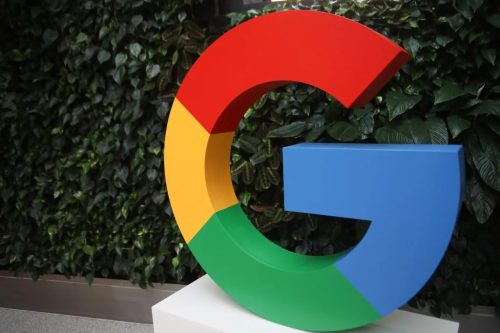Computer Science Keypoints: Spreadsheet package; This study material is suitable for students sitting for the following exams: JAMB, WAEC, NECO, GCE, IJMB, and JUPEB.
Study other Computer Science Keypoints here
Introduction:
Spreadsheets are powerful tools used for organizing, analyzing, and presenting data in a tabular form. Microsoft Excel, a prominent spreadsheet package, offers a range of features for various applications. This guide explores the general concept of spreadsheets, their features, and provides step-by-step instructions on effectively using Microsoft Excel.
a. General Concept:
i. Define Spreadsheet:
Spreadsheet:
- Definition: A spreadsheet is a computer program that uses a grid of cells to organize, analyze, and present data in tabular form.
- Examples: Microsoft Excel, Google Sheets, VisiCalc, SuperCalc.
b. Creating and Saving Documents:
ii. Identify Features of Spreadsheet Packages:
Common Features:
- Create: Generate new spreadsheets.
- Save: Preserve spreadsheets for future use.
- Edit: Modify and revise data.
- Insert: Add rows, columns, or data.
- Print: Produce hard copies.
- Share: Collaborate with others.
iii. List Application Areas of Spreadsheet Packages:
- Accounting: Financial statements and ledgers.
- Engineering: Data analysis and calculations.
- Statistics: Statistical analysis and reporting.
- Calculation: Numerical computations and modeling.
- What-If Scenarios: Hypothetical analysis.
- Education: Lesson planning and grading.
c. Editing, Formatting, and Insertion:
i. Launch Effectively MS Excel:
Launching MS Excel:
- Windows Start Menu:
- Click on “Start.”
- Search for “Microsoft Excel.”
- Select the application.
- Desktop Shortcut:
- Locate the Microsoft Excel icon.
- Double-click to open.
ii. Define Basic Terms in MS Excel:
Basic Terms:
- Worksheet: A single sheet within a workbook.
- Workbook: A collection of worksheets.
- Cells: Individual units in a grid.
iii. Use MS Excel to:
Basic Operations:
- Create: Click on “Blank Workbook.”
- Edit: Type and modify data.
- Save: Use “Save” or “Save As.”
- Retrieve: Open existing workbooks.
- Print: Use the “Print” option.
iv. Use Data Types in MS Excel:
Data Types:
- Number: Numeric values.
- Labels: Textual information.
- Formula: Calculations based on data.
v. Perform Basic Operations in MS Excel:
Data Entry, Saving, Retrieve, Move, Copy:
- Enter data into cells.
- Save using “Save” or “Save As.”
- Retrieve by opening existing workbooks.
- Move or copy data within or between sheets.
vi. Perform Arithmetic Calculations Using Formula and Inbuilt Functions:
Arithmetic Calculations:
- Formula: =A1+B1 (Sum of cells A1 and B1).
- Inbuilt Functions: =SUM(A1:B1) (Sum of cells A1 to B1).
vii. Use Different Types and Sizes of Fonts:
- Select Text:
- Highlight the desired text.
- Choose Font Type and Size:
- Use the toolbar for font options.
viii. Perform Additional MS Excel Operations:
Formatting, Editing, Printing, Drawing Charts:
- Formatting: Bold, italicize, underline.
- Editing: Modify content.
- Printing: Click on “File,” select “Print.”
- Charts: Insert charts using the “Insert” tab.
d. Printing:
Printing MS Excel Documents:
- Click on “File.”
- Choose “Print.”
- Adjust print settings.
- Click “Print.”
e. MS Excel:
i. Features:
Distinctive MS Excel Features:
- Ribbon Interface: Organized toolbar.
- Formulas and Functions: Vast mathematical capabilities.
- Charts and Graphs: Visual representation of data.
- Data Analysis Tools: PivotTables, Solver.
ii. Launch MS Excel:
Launching MS Excel:
- Follow the steps mentioned in section (c) i.
iii. Basic Operations:
Basic MS Excel Operations:
- Follow the steps mentioned in section (c) ii.
iv. Other Operations:
Additional MS Excel Operations:
- Explore advanced features, such as pivot tables and data analysis tools.
- Activate specific functions like Solver for optimization.
Step by Step on How to:
i. Launch Effectively MS Excel:
- Windows Start Menu:
- Click on “Start.”
- Search for “Microsoft Excel.”
- Select the application.
- Desktop Shortcut:
- Locate the Microsoft Excel icon.
- Double-click to open.
ii. Define Basic Terms in MS Excel:
Basic Terms:
- Worksheet: Single sheet within a workbook.
- Workbook: Collection of worksheets.
- Cells: Individual units in a grid.
iii. Use MS Excel to:
Basic Operations:
- Create: Click on “Blank Workbook.”
- Edit: Type and modify data.
- Save: Use “Save” or “Save As.”
- Retrieve: Open existing workbooks.
- Print: Use the “Print” option.
iv. Use Data Types in MS Excel:
Data Types:
- Number: Numeric values.
- **Labels
:** Textual information.
- Formula: Calculations based on data.
v. Perform Basic Operations in MS Excel:
Data Entry, Saving, Retrieve, Move, Copy:
- Enter data into cells.
- Save using “Save” or “Save As.”
- Retrieve by opening existing workbooks.
- Move or copy data within or between sheets.
vi. Perform Arithmetic Calculations Using Formula and Inbuilt Functions:
Arithmetic Calculations:
- Formula: =A1+B1 (Sum of cells A1 and B1).
- Inbuilt Functions: =SUM(A1:B1) (Sum of cells A1 to B1).
vii. Use Different Types and Sizes of Fonts:
- Select Text:
- Highlight the desired text.
- Choose Font Type and Size:
- Use the toolbar for font options.
viii. Perform Additional MS Excel Operations:
Formatting, Editing, Printing, Drawing Charts:
- Formatting: Bold, italicize, underline.
- Editing: Modify content.
- Printing: Click on “File,” select “Print.”
- Charts: Insert charts using the “Insert” tab.
ix. Close MS Excel:
Closing MS Excel:
- Click on the “X” in the top-right corner.
- Confirm if prompted to save changes.
This comprehensive guide covers the general concepts of spreadsheets, their features, and detailed instructions on using Microsoft Excel effectively. Examples and step-by-step instructions facilitate a thorough understanding of spreadsheet operations. Computer Science Keypoints: Spreadsheet package